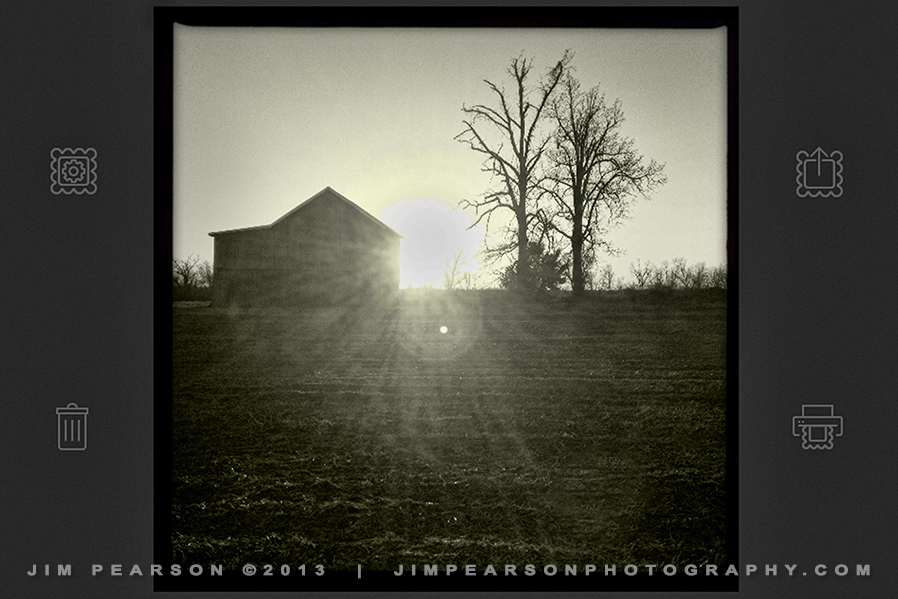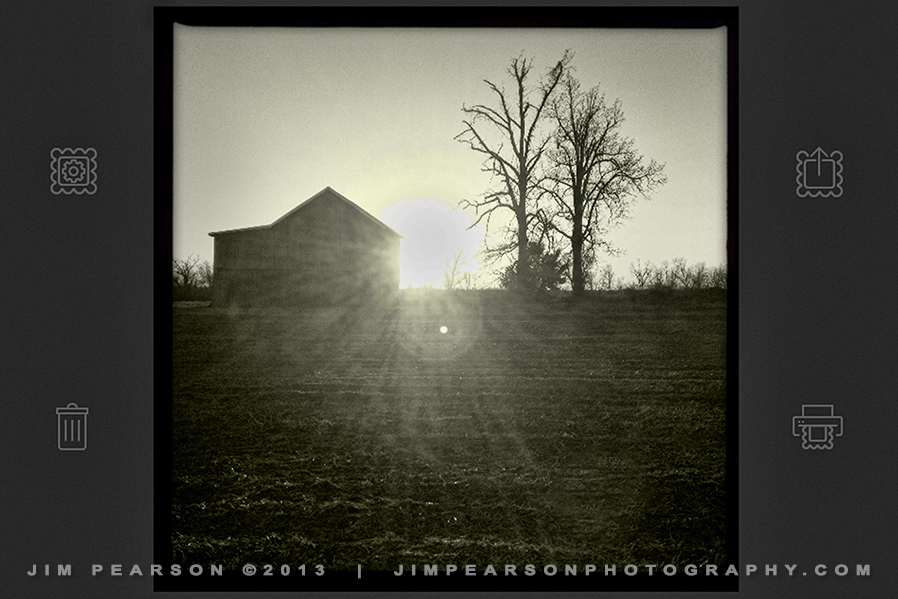Well, the title of this post should give you a hint of what I’ll be talking about. I inadvertently deleted all the photos from my shoot today, thinking I had already downloaded them. Now, I can’t ever recall doing this before and try as I may using three different recovery programs for the iPhone I wasn’t able to retrieve the deleted photos where I could download the full resolution files to my computer. Well, I could with one program if I wanted to pay $69 and so instead I decided to turn this moment into a teaching one.
Always, always, make double sure your pictures are on your computer, iCloud, GoogleDrive or somewhere before you delete them from your iPhone. The one program that found copies of the pictures I shot with my Hipstamatic Camera App could restore them from there, but that was going to run $69, and the recovery program didn’t see anything in my Camera Roll. It also saw all kinds of other data such as address book entries, ect, but nothing from the camera roll. If your interested in a program like this of the three I Googled this is the one that worked the best. It’s Wondershare Dr.Fone for iOS and is available for both the Mac and Windows.
So, how did I get the photo you see here? The iPhone has the ability to do a screen capture on your iPhone. To do this make sure what you want a screen capture of is on your iPhone Screen and follow these two steps.
1. Hold down the Power Button on top of your iPhone 4s (I’m sure it works on the others as well).
2. Press the Home button on the front of the iPhone and you’ll hear a clicking sound to indicate that the screen has been captured and saved to the camera roll.
So, Hipstamatic does save copies of the photos, as do some other camera apps, in it’s own camera roll, but I couldn’t find any way to export these images back to the camera roll. So, instead I did the screen capture of the photo and then after I exported it to my computer I opened it up in Photoshop, where I did an image size to make the photo larger so it could be used. Now, when you do this you do loose some quality, but when you don’t have anything else to work with, it’s better than nothing. Also, Photoshop does a pretty good job of sizing up an image as long as you don’t try to make it too large. I’m sure there’s some programs out there that will do a much better job, but I used what I had.
Now, I could have taken out the icons and black screen from around the capture by cropping and most folks may or may not have been able to tell it was a screen capture, but since I wanted to make this a teaching and learning experience I decided to leave it the way it was captured.
I only shot about six photos with Hipstamatic and a lot more with other camera apps, which I think might have been better than the one I’ve chosen here, but those other apps don’t have an internal camera roll, so I work with what I have.
I did some burning in on the sun in Photoshop and also applied some touch-ups using the Topaz Filter set for this final photo.